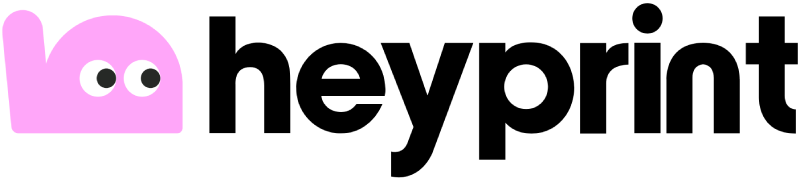Help with design & file prep
- Can you help edit artwork or create designs?
- What’s the recommended resolution for artwork?
- What if my artwork is low resolution?
- What file formats do you accept?
- Will the fonts in my design be printed correctly?
- Can I use your templates to design my label?
- How do I submit my design?
- Do you accept artwork files that include Pantone colors?
- Getting your file ready for printing with Heyprint
- Should I include cut line or bleed in my file?
- What should I know about creating custom cut line?
- How do I make a transparent background on my artwork?
- Can we make stickers without the white border?
- How so I choose which parts will have the material effect?
- What’s the best way to make colors stand out on non-white materials?
Can you help edit artwork or create designs?
Once you place your order, we’ll ensure everything is optimized for printing. If you have any special requests, just leave a comment on the editor page.
However, if you need help creating artwork from scratch, we currently do not offer creative design service.
What’s the recommended resolution for artwork?
For best results, we recommend 300 DPI for raster images and vector files for logos/text.
What if my artwork is low resolution?
If your artwork is low resolution, we’ll let you know as soon as we receive the file. You can choose to proceed with printing as is, but please note that lower resolution may affect the sharpness of your final product.
Even if there’s a resolution warning, your labels or stickers will likely still look nice—unless you’re very particular about fine details and crisp edges.
For the best print quality, we recommend uploading a high-resolution file (at least 300 DPI) or a vector-based PDF.
What file formats do you accept?
We accept PDF, PNG, JPEG, SVG, TIF, AI, or PSD files.
For the best print quality and accurate colors, we recommend uploading your artwork as a CMYK PDF vector file.
Will the fonts in my design be printed correctly?
Yes, they will—just make sure to convert all text to outlines before submitting your file. This ensures we can print your design exactly as intended, without any missing or substituted fonts.
Can I use your templates to design my label?
Yes, we offer downloadable PDF templates to help you set up your cut lines correctly. We also have a selection of pre-designed layouts that you can customize and print.
How do I submit my design?
You can upload your artwork directly through our online editor or send it to us via email. We accept all common file formats, but for the best results, we recommend using AI or PDF files.
Do you accept artwork files that include Pantone colors?
We print everything in CMYK. If you save your colors as PMS, we’ll print them as close as possible. Keep in mind, some Pantone colors, like certain shades of green or neon, can be tricky to match in CMYK.
Getting your file ready for printing with Heyprint
We’re here to make your sticker printing journey as smooth as possible! Here’s a simple guide to help you prep your design like a pro. If any step seems tricky, just drop us a comment in the editor and we’ll be happy to help!
Document Color Mode
To get the best print results, make sure to design in CMYK mode from the start. While you can switch from RGB to CMYK later, the colors might change, and we can’t promise it’ll print exactly as you expect.
Here’s how to switch to CMYK:
In Photoshop:
Open your file
Go to Image → Mode → CMYK
In Illustrator:
Open your file
Go to File → Document Color Mode → CMYK
Cut Line
The cutline is the outline that tells us where to cut your labels or stickers. Make sure your design matches the size you want for accurate cutting. Here’s a basic guide to creating a custom cutline:
1. Open your artwork in Adobe Illustrator.
2. Create a spot color (0, 100, 0, 0) and name it Cut.
3. Draw your cutline as a closed path. Set the Stroke Color to Cut and the Fill Color to None.
Should I include cut line or bleed in my file?
Yes. Please clearly indicate the cut line in your artwork file so we know where you want your sticker or label to be trimmed.
If your design includes a full bleed, make sure to extend your artwork 1.5mm beyond the cut line to avoid any unwanted white edges. If you’re unsure how to set this up, our team can assist during the proofing process.
What should I know about creating custom cut line?
Here’s what to keep in mind:
– Keep important stuff at least 1.5 mm away from the cutline (keep 1.5 mm of safety margin)
– If your design has a full bleed, include a 1.5mm bleed by extending your artwork 1.5mm beyond the cutline.
Steps to Create Your Custom Cut Line:
1. Open your artwork in Adobe Illustrator.
2. Create a spot color (0, 100, 0, 0) and name it Cut.
3. Draw your cutline as a closed path. Set the Stroke Color to Cut and the Fill Color to None. Set Stroke Weight to 0.15 mm.
4. Important: Set Cut to Overprint Stroke.
How do I make a transparent background on my artwork?
It’s simple! Just leave the area where you want transparency empty in your design.
When printed on clear materials, no ink will be applied to those areas, giving you a clean, transparent background. Easy as that!
Can we make stickers without the white border?
Yes, we can! Just make your design extend pass the cutline to create a bleed.
Bleed should be 1.5mm over the cutline for error margins when cutting.
How so I choose which parts will have the material effect?
With our special materials – holographic, clear and metallic silver, your labels or stickers can look amazing in endless ways. Here’s how to make sure they turn out just the way you want.
Beginner:
Simply leave a comment on your order, explaining which colors or areas should show the material effect (e.g. transparent, silver, hologram). Keep it simple and clear! If the instructions are not clear to us, we’ll reach out via email to clarify.
Advanced:
You can create a White Underprint layer. Make a spot color (0, 15, 10, 0), name it White, and fill the areas where you DON’T want the material effect. You must also set White to Overprint, and you’re all set!
Remember, these tips apply to special materials like holographic, clear and metallic silver. Whether you leave a comment or include a White Underprint layer, we’ll send you a content proof before production begins.
What’s the best way to make colors stand out on non-white materials?
To make your colors pop on materials like holographic, clear, or metallic silver, we can print a white ink layer beneath your design. This helps your artwork appear more vibrant and opaque. To set this up, just follow these steps:
1. Create a new layer called White Underprint.
2. Make an White spot color (0, 15, 10, 0).
3. Set White to Overprint.
4. Apply White where you want white to be printed.
Save your artwork as a CMYK PDF and upload it. Don’t forget to leave a note about your white layer so we can check it before printing!